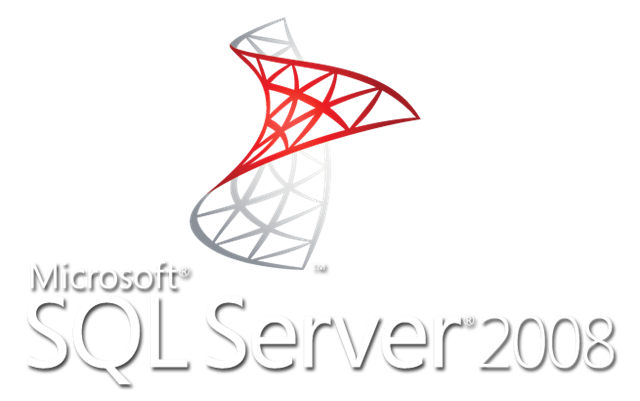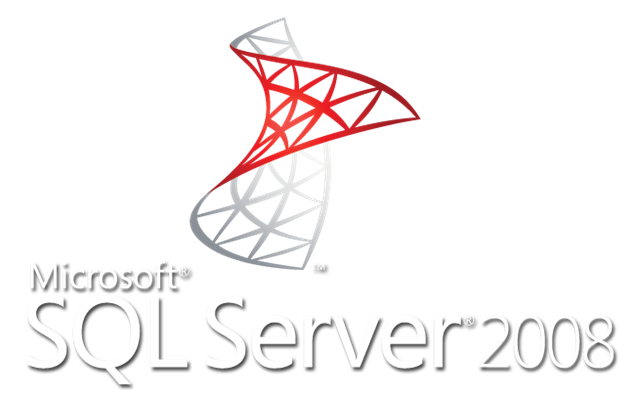- This posting is provided “AS IS” with no warranties, and confers no rights.
- Microsoft Corporation is not responsible for the information herewith provided and therefore disclaims all warranties, whether express implied or statutory, fitness for particular purpose, title and non-infringement.
- All logos, name, images, are to be considered property/copyright/trademark of the respective holders.
Installing SQL Server Management Studio Express 2008
Contrary to what earlier declared, Microsoft SQL Server team recently released a self contained package to install Server Management Studio Express only as a separated tool, instead of requiring to upgrade a basic SQLExpress installed instance to a bigger edition of SQL Server Express.
This package will so install the management tool on a computer running SQLExpress basic or no SQL Server at all.
In order to test the scenario we used a Windows XP sp3 clean virtual machine, where all pre-requisites for SQL Server 2008 has been already installed.
Current goals:
Installing SQL Server Management Studio Express only (AKA a remote client machine with the tool only) – (Back)
running the executable will render a (probably) stripped down version of the generic and general SQL Server installation package, so that the user experience remains the same, where we chose a New SQL Server stand-alone installation or add features to an existing installation.

After the execution of the traditional configuration checks, we have to chose what to install, even if all the editions choice dialog is grayed out allowing the installation of a free edition (SQLExpress) only.

Once terminated, the Feature Selection dialog is presented allowing us to install Management Tools basic and the SQL Client Connectivity SDK.

Disk space requiremets dialog indicates 488 MB are required for this x86 installation.

Installation time was a 10′ task on this virtual machine, resulting in success.

Once terminated, SQL Server Management Studio basic, as well as additional (and limited) Integration Services utilities, has been installed, as indicated by the availability of the application in the Program folder.

Accessing basic and full versions of SQL Server Management Studio shows, at first glance, the lack of Profiler and Database Tuning Advisor in the Tools section

but this can not be related to the tool itself, as SQL Server Management Studio installed by SQLExpress With Tools and SQLExpress With Advanced Services does not feature them too; anyway, SQLExpress does not install Profiler at all.
As regard this particular issue, this missing feature can be replaced with another free tool, Profiler for SQL Server 2005/2008 Express edition available on the net.
Additional features can be missing in SQL Server Management Studio Express, as this has been stated to be a stripped down version of the tool; we will deeper investigate eventually in future articles.
Installing SQL Server Express on top – (Back)
This part of the installation has been already covered in other articles and presents no particular issues.
Once terminated, SQLExpress basic will be installed and available for configuration as usual.
Uninstalling SQL Server Management Studio Express – (Back)
As usual, the uninstall process starts in the Add or Remove Programs system applets, where we have to chose Microsoft SQL Server 2008 entry:

where our choice will obviously be remove;
we are then prompted for the available Instances and features installed:

and we select to uninstall the Management Tools basic from the Shared Features

All the succesive screens are about uninstall progress and final success result 🙂 .
Installing SQL Server Management Studio Express on top of an existing SQLExpress instance – (Back)
This should be the usual scenario of traditional SQLExpress users:
SQLExpress has already been installed and it’s management tool is missing :).
We start again running the SQLManagementStudio_xNN_ENU.exe executable as in previous installing SQL Server Management Studio Express only section, and, again, we will select to add a New SQL Server stand-alone installation or add features to an existing installation.

Even if we like to add features (SQL Server Management Studio Express) to an existing installation, in the Installation type dialog we are required NOT to add features to our existing SQLExpress instance
 as expected, but, again, to Perform a new installation of SQL Server 2008:
as expected, but, again, to Perform a new installation of SQL Server 2008:

in order to select all the required shared components to be installed