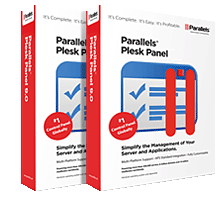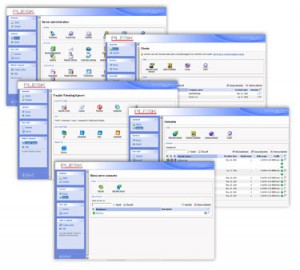 Plesk DNS named.conf Issue – Zone file and corresponding record in named.conf are missed for particular domain Plesk problema named.conf DNS – Zone file and corresponding record in named.conf particular domain are lost
Plesk DNS named.conf Issue – Zone file and corresponding record in named.conf are missed for particular domain Plesk problema named.conf DNS – Zone file and corresponding record in named.conf particular domain are lost
Symptoms: Symptoms:
The following tutorial will guide you through the cause and resolution for solving Plesk DNS issues with any domain accounts that are not resolving properly. The following tutorial will guide you through the cause and solution to solve problems with Plesk DNS domain accounts that are not resolved properly.
Resolution: Editing the Plesk DNS zone database Resolution: Editing the database Plesk DNS zone
- To view and edit the Plesk DNS zone database you will need to use an MS Access database viewer such as MDBPlus , and then open up the pleskmain.db located at: To view and edit the database of Plesk DNS zone in which you may have to Database MS Access viewer as MDBPlus, then, open pleskmain.db in:C:\Program Files (x86)\ParallelsPleskadmindb – Note: password is the same as Plesk admin login. C: \ Program Files (x86) \ Parallels \ Plesk \ admin \ db – Note: The password is the same as Plesk Administrator login.
- Check dns_zone records for the problem domain’s entry (domain.com for example): Check records for entry dns_zone the problem domain is (eg domain.com):
- if there are multiple entries for the same domain; remove the entry that has the incorrect setting of 2; if there are multiple entries for the same domain, delete the entry with the incorrect configuration of the two;
- if there is only one entry for the domain, adjust the value in the “status” column from 2 back to 0. if only one entry for the domain, adjust the value in column “State” the 2 a 0.
- Save the database. Save the database.
- Go back into Plesk and navigate to the DNS zone settings tab for the affected domain. Return to Plesk and go to the tab settings for the domain DNS zone affected.
- Select “Restore Defaults” to rebuild the appropriate entries for the domain Seleccione “Restore defaults” to reconstruct the appropriate entries for domain
You should now be able to resolve the domain correctly. You should now be able to resolve the domain correctly.
For Plesk installations setup to use MS SQL as the default Plesk database: For installations of Plesk settings for using MS SQL Server as the database default Plesk:
- Login via MSSQL Server Management Studio Express or your preferred MS SQL management tool. Login via MSSQL Server Management Studio Express or MS SQL preferred management tool.
- Expand the Plesk database. Expand Plesk database.
- Expand the “tables” section. Expand “Tables” section.
- Scroll down to ” dbo.dns_zone “, right-click on this and choose “open table” Scroll to “dbo.dns_zone”, click it and choose “large table”
- Delete or modify the erroneous entry as in Step 2. Delete or modify the erroneous input in step 2. above. previously.
I leave the link to the translated source: http://translate.google.es/translate?js=n&prev=_t&hl=es&ie=UTF-8&layout=2&eotf=1&sl=en&tl=es&u=http%3A%2F%2Ftutorials.ausweb.com.au%2Fweb-hosting%2Fplesk-server-management-windows%2Fsolving-plesk-dns-issues-namedconf.html&act=url
Please note: to isolate database issues with Plesk and your own web services (MySQL or MS SQL), we recommend and setup Plesk to use MS Access databases. Note: to isolate problems with Plesk database and its own web services (MySQL to MS SQL), recommended installation of Plesk and use MS Access databases. If you have setup Plesk to use MySQL or MS SQL databases you will need to use your preferred database viewer to find the necessary DNS zone table. If you have installed Plesk to use MySQL or MS SQL database you need to use the viewfinder of the preferred database to find the necessary DNS zone box. You can view MS SQL instructions below. You can see instructions below for MS SQL.