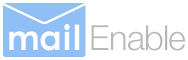If you have this same problem described below:
If you have this same problem described below:
“I have a problem after installing MailEnable we catch up to 4,26 5.x a la última versión de la web oficinal de trabajo en las ventanas con Plesk 9.5 en servicio MailEnable conector SMTP a veces se detiene y no se reiniciará. What if I find strange is that plesk 4.26 MailEnable appears when you upgrade to latest version. What if I find strange is that plesk 4.26 MailEnable aparece cuando se actualiza a la última versión. What is the solution please ¿Cuál es la solución por favor”
La solución sería la siguiente:
En el panel de control Plesk:
Click on “Server -> Components Management”. Haga clic en “Servidor -> Administración de componentes”.
Click on the “Refresh” button Click the button “Actualizar”
If this does not work then complete the following: Si esto no funciona, haga lo siguiente:
Click on “Server -> Components Management”. Haga clic en “Servidor -> Administración de componentes”.
Click on the “Webmail” link within the next Plesk Components Management screen. Haga clic en el “webmail” que aparece en la pantalla de Gestión de la próxima Plesk componentes.
Click on and remove the tick under the Web Mail section for “Horde IMP H3 (4.1.6)” or any other non MailEnable web mail that may be selected. Haga clic en y quitar la garrapata en la sección de correo para “Horde IMP H3 (4.1.6)” o cualquier otro correo web no MailEnable que pueden ser seleccionadas. If the tick is not visible in the Horde option then place one there and then click [OK], this will refresh the screen in the same way and reload MailEnable web mail making it an available option. Si la marca no es visible en la opción de la Horda entonces un lugar allí y luego haga clic en [Aceptar], esto refresca la pantalla de la misma manera y volver a cargar el correo web MailEnable por lo que es una opción disponible.
Click [OK] in the bottom right hand corner of this screen this will refresh the screen and reload the web mail components and then allow the selection of the MailEnable Web Client Haga clic en [Aceptar] en la esquina inferior derecha de la pantalla esto refresca la pantalla y volver a cargar los componentes de correo web y luego permitir que la selección del cliente Web MailEnable
Select the MailEnable Web Client and then click [OK] in the bottom of the screen to accept. Seleccione el Cliente Web MailEnable y haga clic en [Aceptar] en la parte inferior de la pantalla para aceptar.