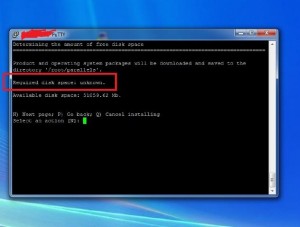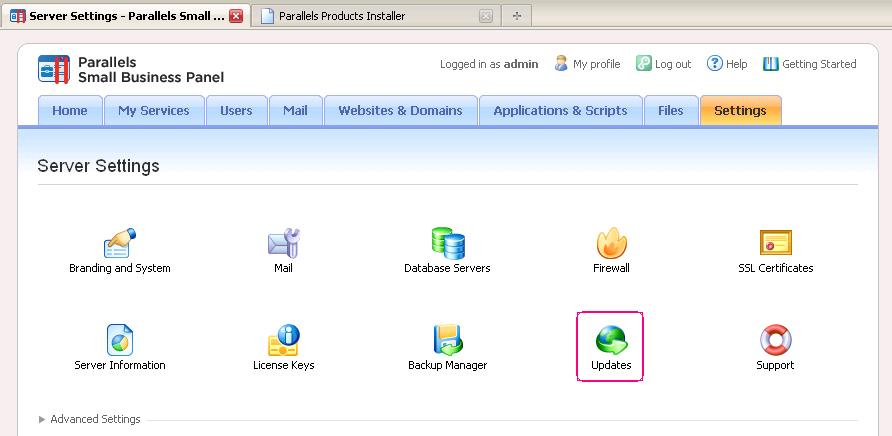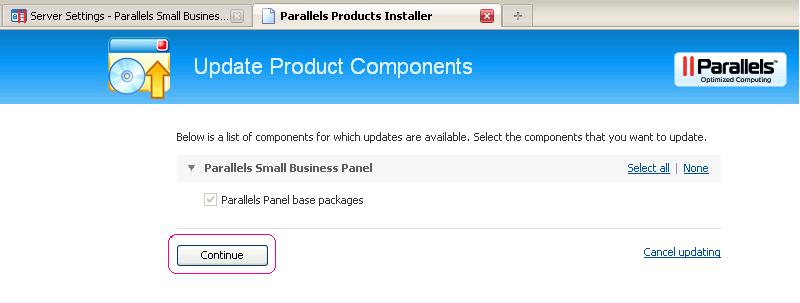Using Micro-Updates in Parallels Plesk Panel 8.6, 9.5.x, 10.x and Parallels Small Business Panel
Using Micro-Updates in Parallels Plesk Panel 8.6, 9.5.x, 10.x and Parallels Small Business Panel
APPLIES TO:
- Parallels Small Business Panel 10.x for Linux/Unix
- Plesk 10.x for Linux
- Plesk 8.6 for Linux/Unix
- Parallels Small Business Panel 10.x for Windows
- Plesk 10.x for Windows
- Plesk 9.5 for Linux/Unix
MICRO-UPDATES
STEP-BY-STEP GUIDANCE ON USING MICRO UPDATES IN PLESK 8.6, 9.5.x,10.x AND SMALL BUSINESS PANEL
Note: For installing Micro-updates in EZ Templates, please see this KB article «Installation of microupdates if Parallels Panel for Linux is installed inside containers by means of Virtuozzo template»
There are two ways to install micro-updates for Parallels Plesk Panel.
- Using the Command Line Interface:
# $PRODUCT_ROOT_D/admin/sbin/autoinstallerNote: The “$PRODUCT_ROOT_D” variable in the command should be replaced with its value according to the KB article about Plesk variables.
Or use the following parameters:
# $PRODUCT_ROOT_D/admin/sbin/autoinstaller --select-product-id plesk --select-release-current --reinstall-patch --install-component baseNote: The “$PRODUCT_ROOT_D” variable in the command should be replaced with its value according to the KB article about Plesk variables.
For Small Business Panel:
# $PRODUCT_ROOT_D/admin/sbin/autoinstaller --select-product-id ppsmbe --select-release-current --reinstall-patch --install-component baseNote: The “$PRODUCT_ROOT_D” variable in the command should be replaced with its value according to the KB article about Plesk variables.
2. Using Parallels Panel GUI:
a) Parallels Plesk Panel 9.5: “Home” -> “Updates” -> Select the Panel version which has updates -> click “Install.”
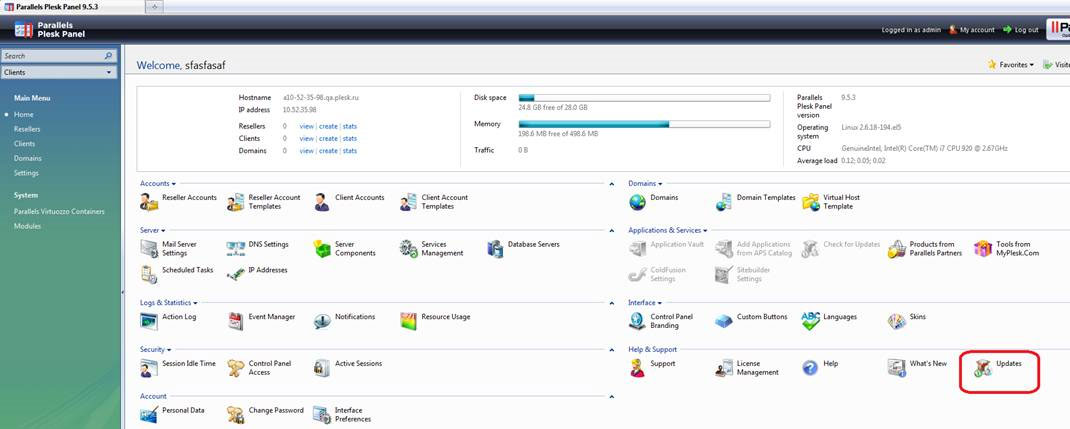
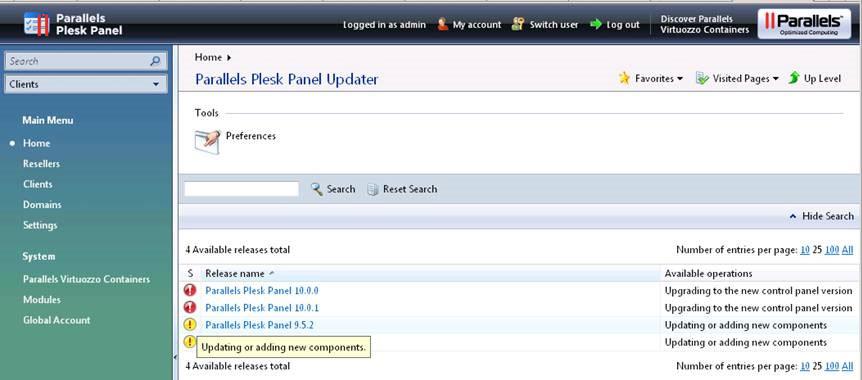
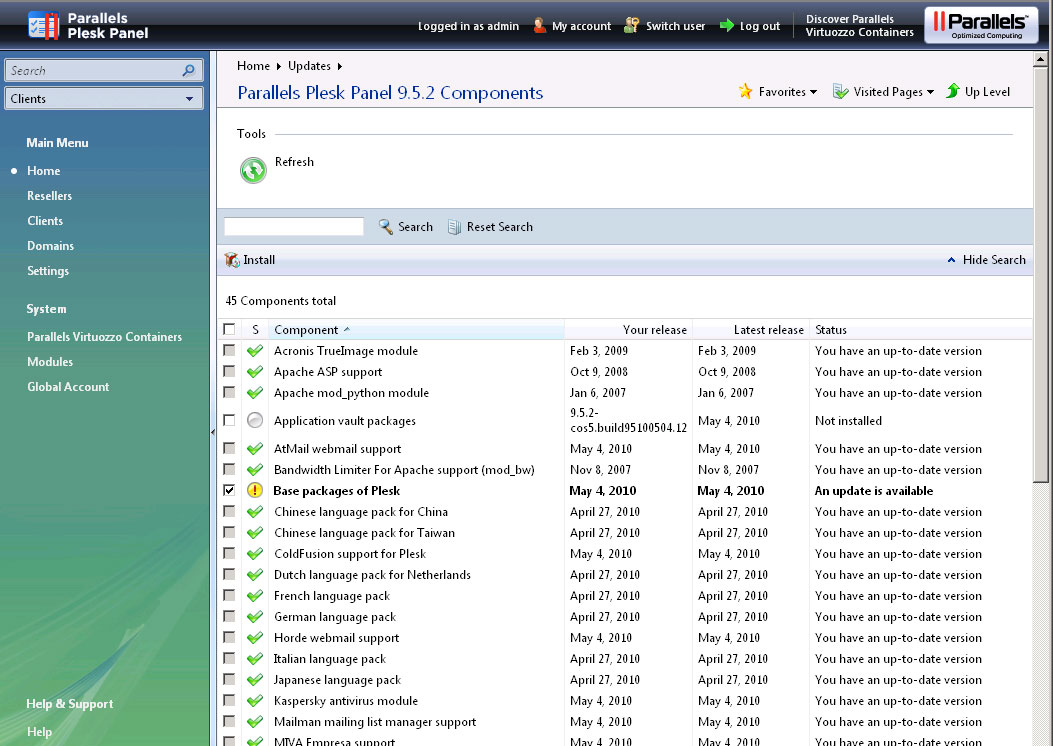
b) Parallels Plesk Panel 10.0.1: “Server Management” -> “Tools & Utilities” -> “Updates” -> “Update Components” -> click “Continue.”
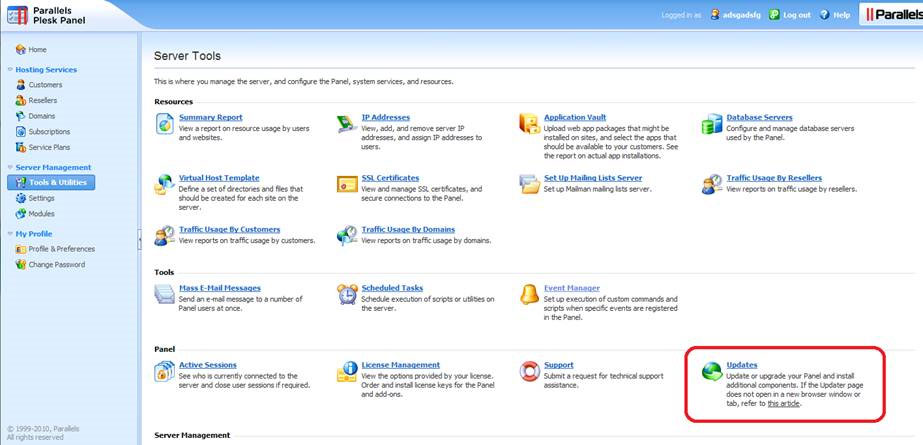
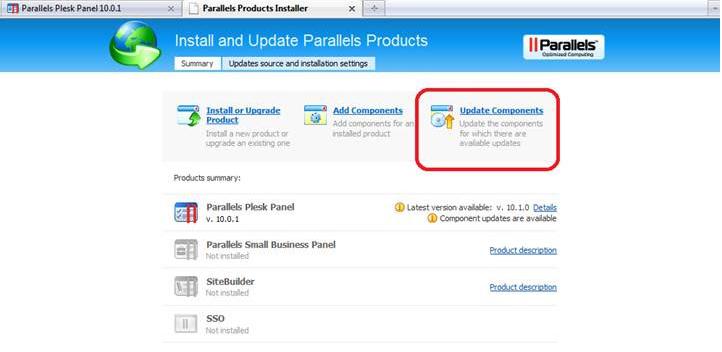
c) Parallels Small Business Panel: “Settings” -> “Updates” -> click “Continue.”
CHECKING TO SEE IF MICRO-UPDATES ARE INSTALLED IN THE SYSTEM
Since the Plesk 10.4 you can check Micro-udpate version installed under Updates section of the Panel.
For earlier Plesk versions you should do the following.
In the Command Line Interface, it is necessary to check the /root/.autoinstaller/microupdates.xml file:
# cat /root/.autoinstaller/microupdates.xmlIt should contain the latest patch version:
<?xml version="1.0" encoding="UTF-8" standalone="yes"?>
<patches>
<product id="plesk" version="10.0.1">
<patch version="1" timestamp=""/>
</product>
</patches>This text means that MU #1 is installed on the Parallels Panel. For example, if you see < patch version=»6″ timestamp=»» />, that means that MU #6 is installed.
FUENTE: http://kb.parallels.com/en/9294